How to Mark an Invoice as Paid in QuickBooks Online (2025 Update)
- Irvine Bookkeeping

- Sep 30, 2025
- 4 min read
Managing invoices efficiently is crucial for maintaining healthy cash flow and accurate financial records. QuickBooks Online, a leading accounting software, offers streamlined tools to help business owners track payments and update invoice statuses with ease. This 2025 update guides you through the latest methods to mark an invoice as paid in QuickBooks Online, ensuring your bookkeeping remains precise and up-to-date.

Understanding QuickBooks Online Payment Processing
QuickBooks Online streamlines payment processing by combining invoicing, payment tracking, and reconciliation in one system. When a customer pays—whether by credit card, bank transfer, or check—the invoice status automatically updates to Paid or Partially Paid and syncs with your bank feeds in real time. This workflow ensures accurate records, improves cash flow, and makes it easy for businesses to monitor overdue invoices while giving customers a faster, more transparent payment experience.
The Invoice Payment Workflow in QuickBooks
In QuickBooks Online, the workflow starts with creating and sending an invoice, then recording the customer’s payment once received. The system automatically updates the invoice status to Paid or Partially Paid, providing instant confirmation for clients and accurate records for businesses. This process improves cash flow, ensures transparency, and simplifies financial reporting. With built-in analytics, QuickBooks also helps track payment patterns, giving businesses insights to refine their invoicing and collection strategies.
Payment Status Types Explained
QuickBooks Online uses several payment status types to indicate the current state of an invoice. These include:
Unpaid: The invoice has been issued but no payment has been recorded yet.
Paid: The full amount of the invoice has been received and recorded.
Partially Paid: A portion of the invoice amount has been paid, but a balance remains.
Overdue: The invoice has not been paid by the due date.
Understanding these statuses helps businesses prioritize follow-ups and manage their accounts receivable efficiently. For instance, invoices marked as “Overdue” can be flagged for immediate attention, allowing businesses to implement timely reminders or follow-up communications. This proactive approach not only aids in cash flow management but also fosters better relationships with clients, as it demonstrates a commitment to maintaining open lines of communication. Furthermore, QuickBooks Online allows users to customize payment reminders, ensuring that they can tailor their communication strategy to fit their brand voice and customer relationships.
Step-by-Step Methods to Mark Invoices as Paid
Marking an invoice as paid in QuickBooks Online is straightforward. The following steps outline the process in detail, ensuring even new users can confidently update their records.
Log into QuickBooks Online
Access your account through the official website using your secure login details. Make sure you have the right permissions to update invoices
Go to the Invoicing Tab
From the left-hand menu, open the Invoicing section where all invoices, customer records, and payments are stored.

Find the Invoice You Want to Mark as Paid
Use the search bar or filters (by customer name, date, or status) to quickly find the invoice you want to update.
Select “Receive Payment”
Open the invoice and select the Receive Payment option. If you need to process multiple invoices for the same customer, you can also use batch payment.
Enter Payment Details
Fill in the payment amount, date, and method (credit card, bank transfer, or check). You can also add reference numbers or notes for tracking.

Confirm the Payment
Save the details to update the invoice status. QuickBooks will automatically mark it as Paid or Partially Paid and reflect the transaction in your reports.
Common Issues Business Owners Face
Even though QuickBooks Online is user-friendly, business owners often run into challenges. Common issues include duplicated payments, confusion with partial payments, and trouble reconciling deposits with recorded transactions.
Handling Modified Invoices
Another frequent problem occurs when invoices are edited after being issued. If a customer has already made a partial payment, QuickBooks may not automatically adjust the balance, leading to mismatched records.
How to Prevent Mistakes
To avoid these pitfalls, always double-check payment entries and reconcile accounts regularly. Setting reminders for overdue invoices and using QuickBooks reporting tools can also help keep records accurate and cash flow smooth.
Leveraging Integrations
Many businesses improve efficiency by connecting QuickBooks with third-party apps. For example, payment processors that sync automatically reduce manual entry errors and save time. Exploring the right integrations ensures more streamlined invoicing and better financial management.
Advanced Payment Management Features
QuickBooks Online offers several advanced features that enhance payment management beyond the basics. These tools help businesses automate reminders, reconcile payments efficiently, and troubleshoot any discrepancies that arise.
Setting Up Automatic Payment Reminders
To improve cash flow and reduce overdue invoices, QuickBooks Online allows users to set up automatic payment reminders. These reminders can be customized to send emails to clients before or after the invoice due date, prompting timely payments.
This feature not only saves time but also maintains professional communication with customers, reducing the need for manual follow-ups and improving overall payment collection rates.
Reconciling Payments and Troubleshooting Issues
Reconciling payments involves matching recorded payments in QuickBooks with actual bank deposits. This process ensures that your financial records accurately reflect your cash position. QuickBooks Online provides reconciliation tools that highlight discrepancies, such as missing payments or duplicate entries.
When issues arise, such as unmatched payments or incorrect invoice statuses, troubleshooting steps include reviewing transaction histories, verifying payment details, and consulting audit logs. These practices help maintain the integrity of your financial data.
How Irvine Bookkeeping Can Help
For businesses seeking expert assistance with QuickBooks Online, Irvine Bookkeeping offers comprehensive bookkeeping and accounting services tailored to your needs. Their team specializes in invoice management, payment processing, and financial reconciliation, ensuring your records are accurate and compliant.
By partnering with Irvine Bookkeeping, businesses can streamline their accounting workflows, reduce errors, and gain valuable insights into their financial health. Their expertise in QuickBooks Online makes them a trusted resource for navigating complex payment scenarios and optimizing your invoicing processes.
About the Author

Irvine Bookkeeping Inc
Irvine Bookkeeping Inc is a U.S.-based accounting and bookkeeping firm with over 10 years of experience helping small and mid-sized businesses manage their finances with confidence.
Beyond software implementation, Irvine Bookkeeping provides full- service bookkeeping, payroll management, tax compliance, and financial reporting—ensuring that business owners can focus on growth while maintaining accurate and compliant books.


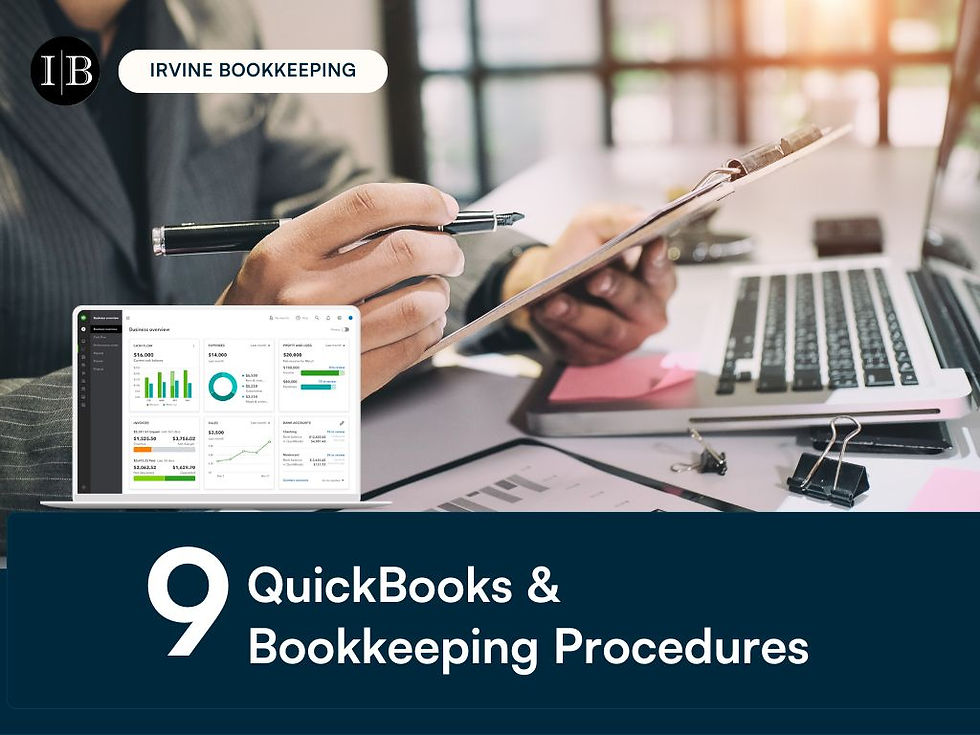

Comments